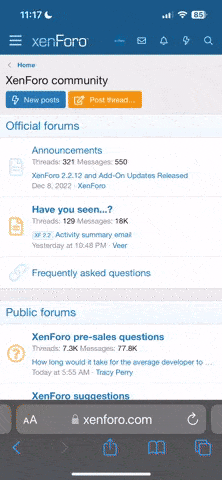- Joined
- Aug 26, 2013
- Messages
- 167
So, whats the skinny on this subject. I can put them on my machine but, how do I set them up?? I know they stop the travel in the x,y,z but how do they resume travel. Once travel is stopped does, Mach 3 then move them off the switch a little so the machine will resume movement or, does the operator need to intervene?
What about homing? Does that mean the machine will go back to that point when the machine is done whatever process it is doing? Like a "zero point" where everything starts and stops? So much brain fog about these things!! :bitingnails:
:bitingnails:
What about homing? Does that mean the machine will go back to that point when the machine is done whatever process it is doing? Like a "zero point" where everything starts and stops? So much brain fog about these things!!
 :bitingnails:
:bitingnails: