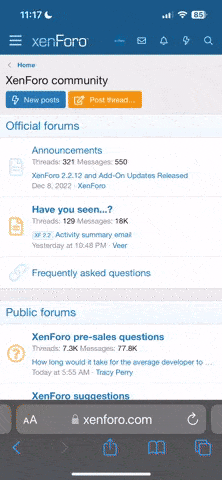@Chaindog,
First, Welcome to the group!
Second, please don't take this as criticism, I really appreciate you adding value to this answer, but I am significantly over 5 years old and you lost me. However, it is me being dense and inexperienced.........
I played it several times, pausing my way thru, but still could not follow along.
I haven't got to the "loft" command in your video yet and the features that you build your answer on are way above me.
offset plane okay I get it, make a sketch onto the offset plane......... still okay
"We are going to want to project that body through onto that sketch plane" ?

okay I see how you got there in the menus, but why project? What does it give you?
Can't you just draw on the new sketch plane while looking thru it?
How did you select what body to project thru? I didn't see that at all; or was it default since that was the only body in the drawing?
Draw a rectangle to represent the small face of the toe clamp, okay, yes no problem.
But how are you applying those limits to keep the new face centred?
Sure I have used "Construction lines", but I don't see how you applied them.... you must be using keyboard short-cuts that are already above my pay grade.
For me at least, I would need it dumbed down and slowed down with more explanation and less assumption of my existing CAD skills........
Brian