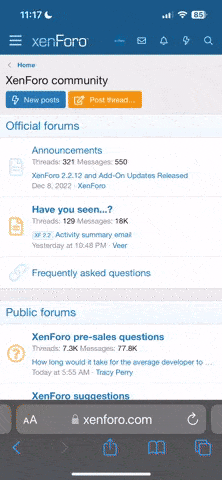- Joined
- Jun 29, 2014
- Messages
- 4,060
In a previous "How-To", donating members learned how to upload media to their personal gallery albums.
Now that you have your own place to store media, how do you put it to use? By "embedding" the media into your thread posts and replies. By embedding, it is something like "attaching" an image, except when we attach an image or video, we are simultaneously uploading the attachment to a large bucket of miscellaneous media in the server that remains unorganized as far as members are concerned. When we embed, we are referencing media that has already been uploaded by you, and properly organized and categorized in an album to your preferences.
Why the distinction? It is far easier to find, reference and share media that is organized in your photo gallery albums than it is to try and search out an attachment that was uploaded years ago in a seemingly random post.
Step 1 - Start a post or reply. When you are ready to embed your media in your post, find the little "ellipses" or three dots in the menu as indicated below. Once you enter that drop down menu, you will see some more options. Click on the camera icon.
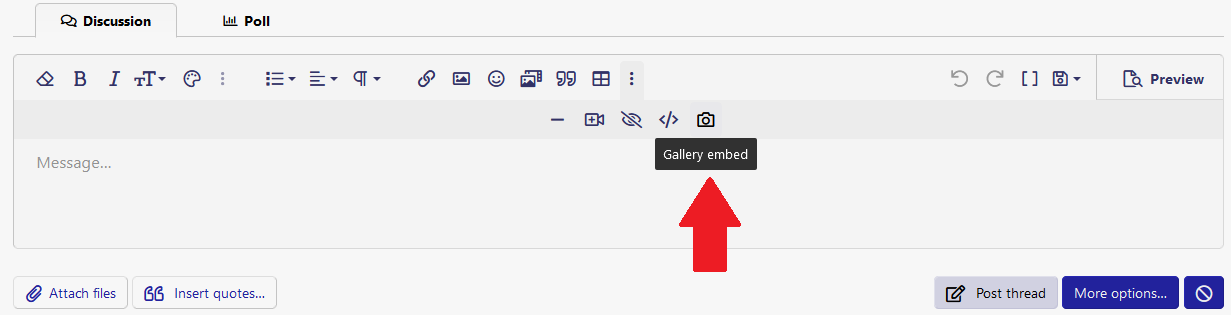
Step 2 - Another reason albums are useful is that donating members can share and use each others media, so long as the media is shareable when it is uploaded to an album. You can choose media from one of the following sources:
Your media - shows you all of your media, uncategorized.
Your albums - shows you all of your albums, when you click on the album you want, then you select the media within that categorized album.
Other's media - show you all other members media, if they are shareable, uncategorized.
Other's albums - shows you all other members albums, if they are shareable, when you click on the album you want, then you select the media within that categorized album.
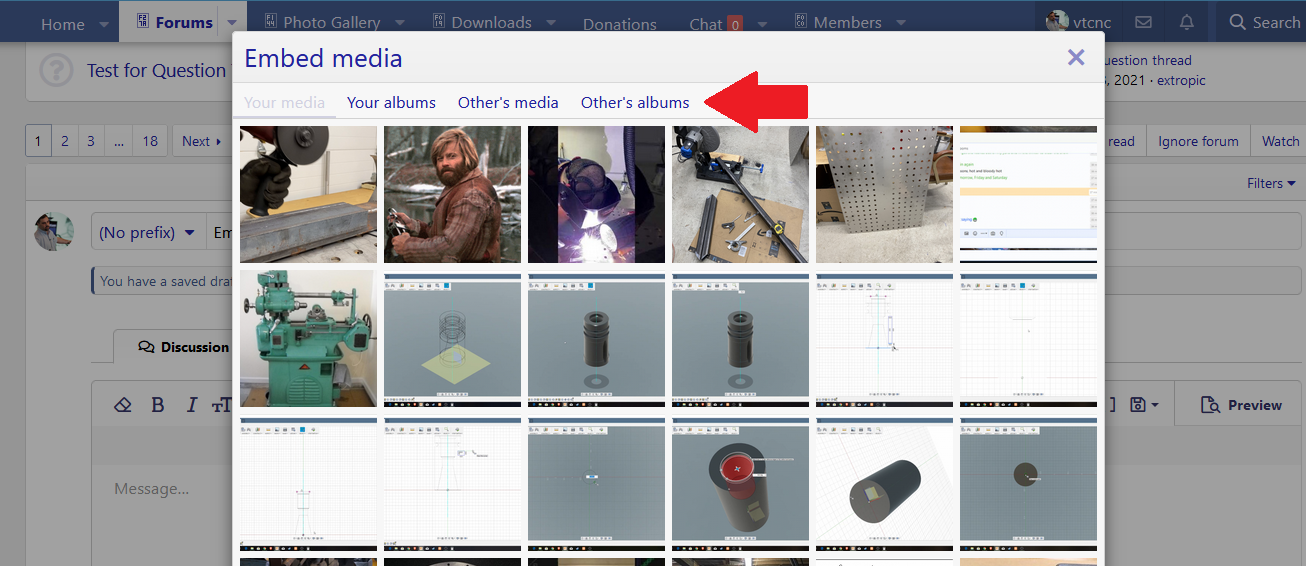
Step 2, Continued...below you can see the different albums that have been created by other members. Some have one media item in the album(A), some have at least 4 media items (B).
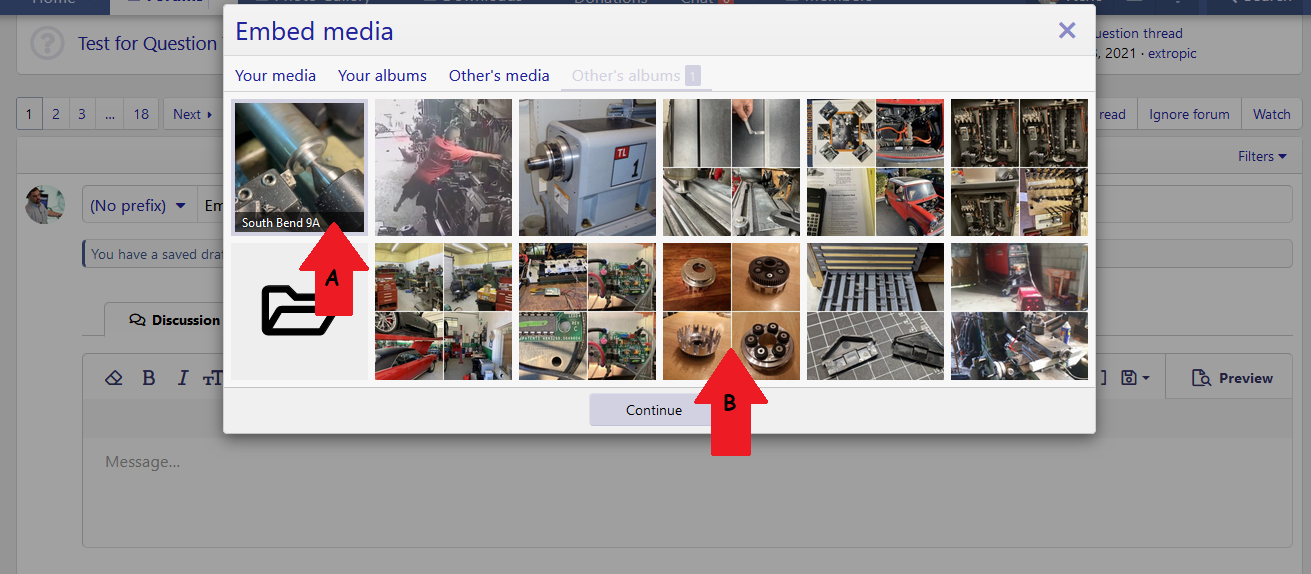
Step 3 - Select and Embed the media. Once you have decided which media to embed, select it and you will see the following Xenforo code display in your post. Do not modify this code.
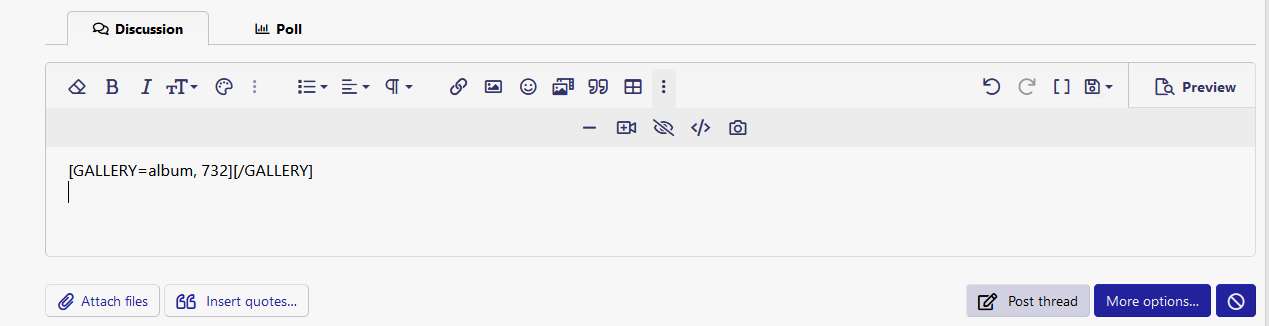
Step 4 - View your Post! Embedded media should look simiarly formatted to what you see below in my test post.
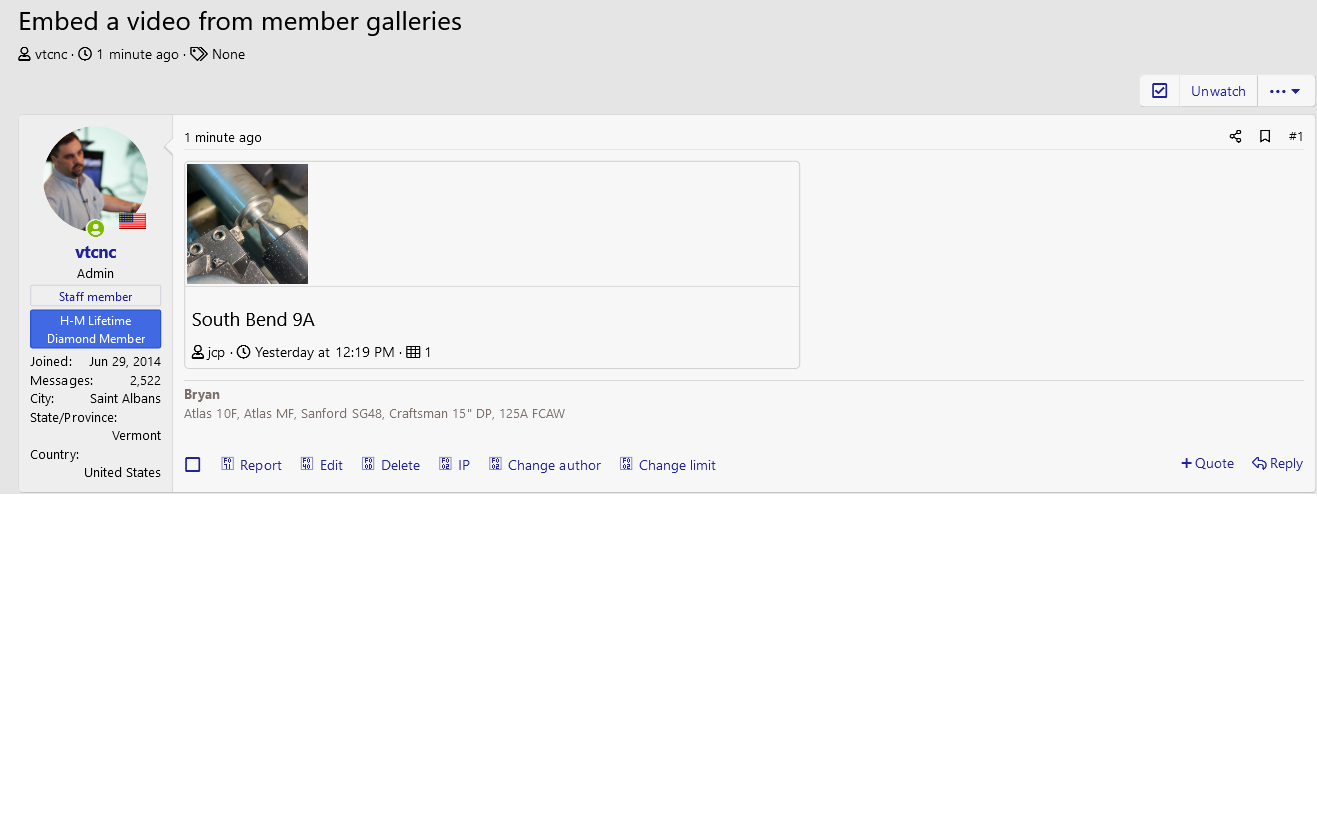
View Test Post Here and practice embedding in the Practice Forum!
Now that you have your own place to store media, how do you put it to use? By "embedding" the media into your thread posts and replies. By embedding, it is something like "attaching" an image, except when we attach an image or video, we are simultaneously uploading the attachment to a large bucket of miscellaneous media in the server that remains unorganized as far as members are concerned. When we embed, we are referencing media that has already been uploaded by you, and properly organized and categorized in an album to your preferences.
Why the distinction? It is far easier to find, reference and share media that is organized in your photo gallery albums than it is to try and search out an attachment that was uploaded years ago in a seemingly random post.
Step 1 - Start a post or reply. When you are ready to embed your media in your post, find the little "ellipses" or three dots in the menu as indicated below. Once you enter that drop down menu, you will see some more options. Click on the camera icon.
Step 2 - Another reason albums are useful is that donating members can share and use each others media, so long as the media is shareable when it is uploaded to an album. You can choose media from one of the following sources:
Your media - shows you all of your media, uncategorized.
Your albums - shows you all of your albums, when you click on the album you want, then you select the media within that categorized album.
Other's media - show you all other members media, if they are shareable, uncategorized.
Other's albums - shows you all other members albums, if they are shareable, when you click on the album you want, then you select the media within that categorized album.
Step 2, Continued...below you can see the different albums that have been created by other members. Some have one media item in the album(A), some have at least 4 media items (B).
Step 3 - Select and Embed the media. Once you have decided which media to embed, select it and you will see the following Xenforo code display in your post. Do not modify this code.
Step 4 - View your Post! Embedded media should look simiarly formatted to what you see below in my test post.
View Test Post Here and practice embedding in the Practice Forum!