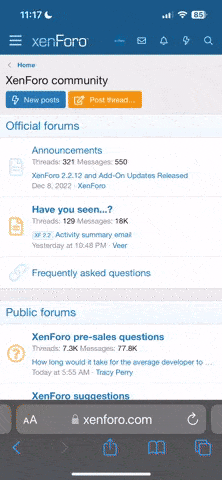- Joined
- Mar 12, 2022
- Messages
- 133
I was away on holiday, and when I returned Touch DRO had updated itself.
I'm just learning to use the DRO and I was quite happy to have the "1/2" button for finding the center of parts.
Now it seems to have disappeared, replaced by the 'Probe' icon/button...which is much too complex for the sort of work I do as a beginner.
Is there any way to get that 1/2 button back?
Also, I'd prefer to have the default set to 'no upgrades without permission' - is that possible?
Thanks.
I'm just learning to use the DRO and I was quite happy to have the "1/2" button for finding the center of parts.
Now it seems to have disappeared, replaced by the 'Probe' icon/button...which is much too complex for the sort of work I do as a beginner.
Is there any way to get that 1/2 button back?
Also, I'd prefer to have the default set to 'no upgrades without permission' - is that possible?
Thanks.