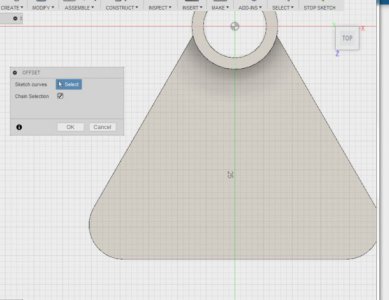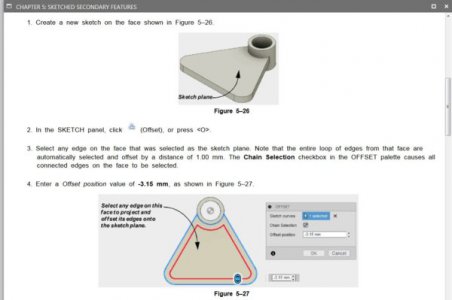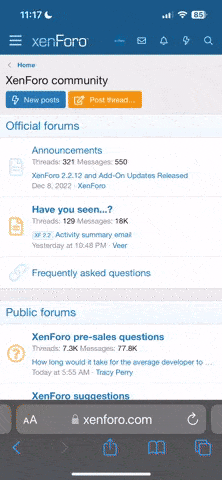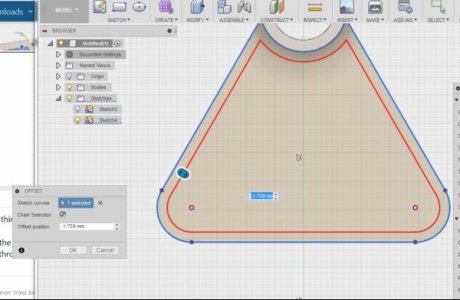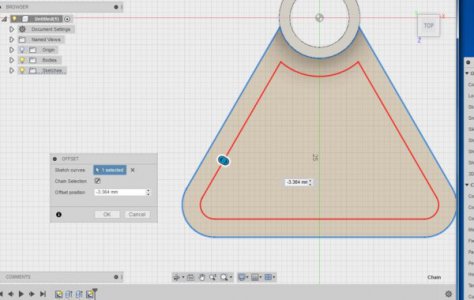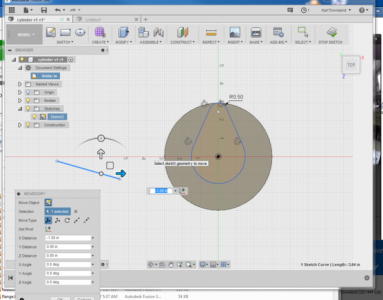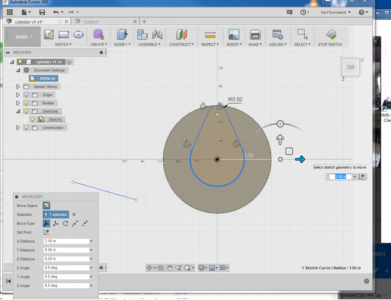- Joined
- Oct 14, 2014
- Messages
- 1,970
The display setting change made a very nice black line around the shaded body. I like it but still can not select an edge to offset.
Groundhog - stating the issue differently. Change attached file to offset.fx3 from offset.pdf and load it into fusion. See if you can select an edge of a body to offset. I still can't make it work. Yes, I can go back to the sketch and do it the long way around. The whole point of this excersize is too offset from a body.
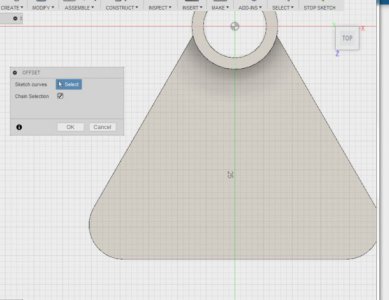
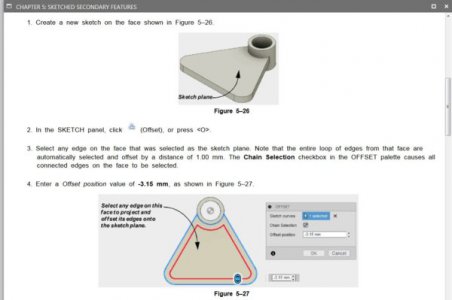
Groundhog - stating the issue differently. Change attached file to offset.fx3 from offset.pdf and load it into fusion. See if you can select an edge of a body to offset. I still can't make it work. Yes, I can go back to the sketch and do it the long way around. The whole point of this excersize is too offset from a body.