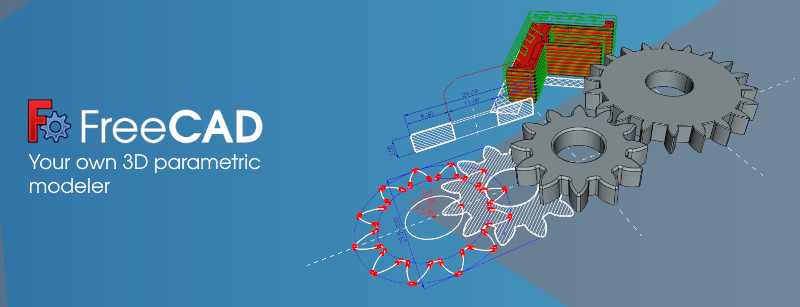Hey, this works. Thanks devils4ever for those great instructions. It took me several hours to work through this. Freecad as included in the bionic beaver Ubuntu repository is broken. If you type the error message into a google search, one of the first few hits says that this is a known bug and gives the correct solution, which is to enable the ppa archive to get the recent stable build. Then, freecad comes up in a strange mode and requires a lot of fiddling to get to the workbench. Then, dead in the water. Searching on the error message on google again leads to a post to run the tutorial of that funny slanted part. If you do this, it clears some junk mode that prevents working on the part body, and mysteriously all the steps work. Oh, not the dimensions. If you type in 1/16, it doesn't know what you are talking about, but 0.0625" works fine. Also, the backspace key doesn't work in the text selection boxes, and you have to select with the mouse and overwrite. Also, something is wrong with the mouse buttons, but fiddling works. I am attaching the file created. This is pretty neat, but as someone who has dabbled in software, this stuff is pretty sickening.
Oops, cannot attach file. Unsupported type. Well, it did eventually work, but you'll have to take my word for it.