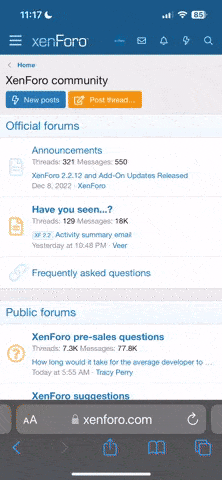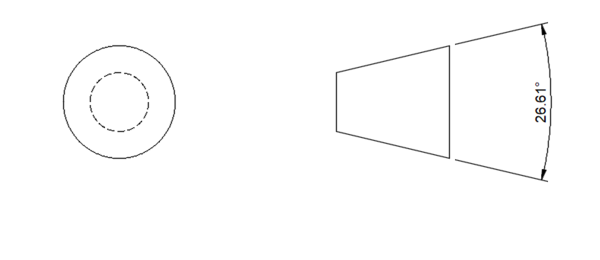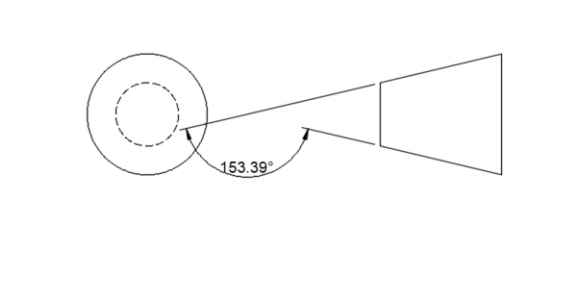- Joined
- Jan 20, 2016
- Messages
- 1,011
175° + 5° = 180° You are making the angle you want but defining it "upside down" or, from the "outside" legs rather than the "inside" legs. A lot of times you need to draw an extra "base" line (it can be a construction line or not) so you have a reference line to make the angle display how you would prefer.
Decimal points; click on the "gear" or Annotation Settings icon at the bottom center of the page. Then click on "Linear Dimensions Precision" to set precision for all dimsensions. Double click on the dimension and chose "Primary Precision" to set individual dimension precision.
Tolerances are inserted using the features found under the "Symbols" menu.
You could help yourself a lot by taking the time to (at least) look at the beginner lessons provided by Autodesk. (http://f360ap.autodesk.com/courses)- you will need to log on to your Autodesk account first. Then you should see
Getting Started in Fusion 360
Fusion 360 is a very powerful program and if you don't at least learn the basics you will be forever lost. I recommend that you look at a tutorial like this one and study the things you need right now but just scan the other things you don't need right now. Then you will at least know that those other features are available and you can go back to the tutorial to learn them when you need them.
Another very useful way to learn is to press every button and icon you can fine just to see what it does. Try out everything that interests you, make "pretend" or learning models and drawings. You can always delete the files you were learning on, easily reset the all of the parameters back default settings, or at the very worst re-install the entire program. You really can't hurt anything by experimenting.
One last thing. If you have questions, see the question mark in the upper left of your (Fusion 360) screen? Type your question in the first line (that says "Search Help") to get instant answers from Autodesk in your browser.
Decimal points; click on the "gear" or Annotation Settings icon at the bottom center of the page. Then click on "Linear Dimensions Precision" to set precision for all dimsensions. Double click on the dimension and chose "Primary Precision" to set individual dimension precision.
Tolerances are inserted using the features found under the "Symbols" menu.
You could help yourself a lot by taking the time to (at least) look at the beginner lessons provided by Autodesk. (http://f360ap.autodesk.com/courses)- you will need to log on to your Autodesk account first. Then you should see
Getting Started in Fusion 360
-
24 lessons

- Beginner

Fusion 360 is a very powerful program and if you don't at least learn the basics you will be forever lost. I recommend that you look at a tutorial like this one and study the things you need right now but just scan the other things you don't need right now. Then you will at least know that those other features are available and you can go back to the tutorial to learn them when you need them.
Another very useful way to learn is to press every button and icon you can fine just to see what it does. Try out everything that interests you, make "pretend" or learning models and drawings. You can always delete the files you were learning on, easily reset the all of the parameters back default settings, or at the very worst re-install the entire program. You really can't hurt anything by experimenting.
One last thing. If you have questions, see the question mark in the upper left of your (Fusion 360) screen? Type your question in the first line (that says "Search Help") to get instant answers from Autodesk in your browser.