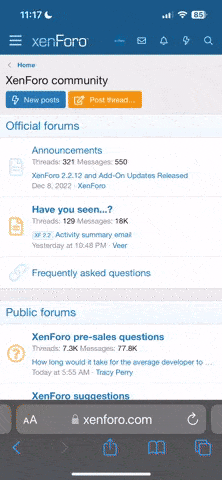- Joined
- Dec 18, 2019
- Messages
- 6,447
Haven't yet found a way to do this. Right now when I open a file, freecad automatically opens /home/wobblyhand but that's not where I keep my freecad files. I'd like to have the File Open & Save default to /home/wobblyhand/Documents/freecad. Is there a configuration file or setting I can change? Haven't found it in preferences. Opening to the wrong directory is just not an endearing feature.
Searching for FreeCad Start up and configuration, I find an environment variable named FREECAD_USER_HOME. Think this is the correct variable. Where and how can this be set? Thanks. Sorry for the linuxy question, rather than CAD.
Searching for FreeCad Start up and configuration, I find an environment variable named FREECAD_USER_HOME. Think this is the correct variable. Where and how can this be set? Thanks. Sorry for the linuxy question, rather than CAD.