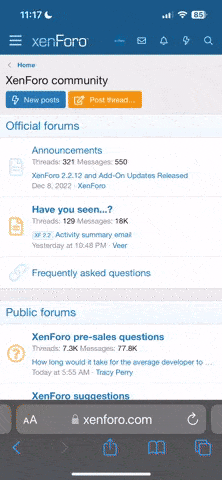Hi Sal,
Will do. I run 64 bit win7 enterprise and have only historic and limited experience with Linix.
This is the first project I did on FREECAD and one of the first cuts I made on my PM 940M. I generated the CAD on FREECAD, used FREECAD to generate a tool path and then simulated it to see the results, then I again used FREECAD to generate the G-code. I will upload it as a .txt file which it is.
I did not really know what I was doing and so it took me a long time to get it done. It was a heart shaped cut in a piece of brass for my wife. (I need to show her that the mill could be usefull!!!)
If I recall block size was 40x40x2mm and the cut was made from a small engraving tool.
I am assuming that you have an .xml configuration file that is working now. If not take the one that I uploaded earlier, change the extension from .doc to .xml and drop it in the Mach3 folder. It should work. I realized that maybe you are not running the Mach3 from its little start up program which gives you a choice of which configuration profile you want to install as Mach3 is booting. It allows you to copy, delete, and I think rename profiles. If not you may want to use this.
My suggested steps (maybe to detailed).
What the code does is assumes the origin (center of the brass block I was working on) is where the mill head is initially setting. Upon start up it loads settings, starts the spindle, then raises the tool, and moves off to near the top right corner of the block, lowers the tool into the work a little (0.1mm) and starts cutting the heart line. It uses arcs and straight lines. While this seems simple, it took me a while to figure out where to put the arc center and start and stop points including the tool offset etc.
Let me know.
Dave
PS. I have written a number of other G-code, but if I can avoid doing a CAD first I try to. That is the reason I like using the little Wizards built into Mach3. I steal this gcode from the wizard and then modify it to do my simple parts.
PS. If you open this gcode .txt file in Notepad it may be difficult to view as it seems to word wrap. However if you open it in in Notepad++ or even MS WORD you can view it just fine, line by line. Or, if you just load it into Mach3 you will be able to see it line by line. I am not for sure what is going on with Notepad.
Will do. I run 64 bit win7 enterprise and have only historic and limited experience with Linix.
This is the first project I did on FREECAD and one of the first cuts I made on my PM 940M. I generated the CAD on FREECAD, used FREECAD to generate a tool path and then simulated it to see the results, then I again used FREECAD to generate the G-code. I will upload it as a .txt file which it is.
I did not really know what I was doing and so it took me a long time to get it done. It was a heart shaped cut in a piece of brass for my wife. (I need to show her that the mill could be usefull!!!)
If I recall block size was 40x40x2mm and the cut was made from a small engraving tool.
I am assuming that you have an .xml configuration file that is working now. If not take the one that I uploaded earlier, change the extension from .doc to .xml and drop it in the Mach3 folder. It should work. I realized that maybe you are not running the Mach3 from its little start up program which gives you a choice of which configuration profile you want to install as Mach3 is booting. It allows you to copy, delete, and I think rename profiles. If not you may want to use this.
My suggested steps (maybe to detailed).
- Take the tooling out of the mill.... for now.
- Start Mach3 with a known profile.
- After Mach3 is running, turn on the Mill power and hit the start button.
- Control Tab to show the pendant and make sure its light is active.
- Use the pendant, the manual commands, or even the manual cranks to move the spindle position to the middle of the x and y position and raise the z a few inches above the table, vise, etc.
- In Mach set the the x, y, and z positions readings to zero. (i.e. put your software origin in the middle of the stages)
- load the Gcode file
- In the tool path side window you should now see a square with the trace of a heart more or less filling the square.
- Click on a line of the G code to active the windown and then with the up and down keys you can see the path of the part lighting up as you click up and down line by line.
- The code is written in metric mm and so once the Gcode is loaded so are the readings in Mach3. X, Y, X are shown in mm not inches. Prior to loading the g-code the profile was in inches and so if your xyz positions are not initially zero the Gcode box and heart in the tool path screen will be way off in the corner of the screen some where and all you will see is the initial move.
- If everything looks right, start the cycle.
What the code does is assumes the origin (center of the brass block I was working on) is where the mill head is initially setting. Upon start up it loads settings, starts the spindle, then raises the tool, and moves off to near the top right corner of the block, lowers the tool into the work a little (0.1mm) and starts cutting the heart line. It uses arcs and straight lines. While this seems simple, it took me a while to figure out where to put the arc center and start and stop points including the tool offset etc.
Let me know.
Dave
PS. I have written a number of other G-code, but if I can avoid doing a CAD first I try to. That is the reason I like using the little Wizards built into Mach3. I steal this gcode from the wizard and then modify it to do my simple parts.
PS. If you open this gcode .txt file in Notepad it may be difficult to view as it seems to word wrap. However if you open it in in Notepad++ or even MS WORD you can view it just fine, line by line. Or, if you just load it into Mach3 you will be able to see it line by line. I am not for sure what is going on with Notepad.