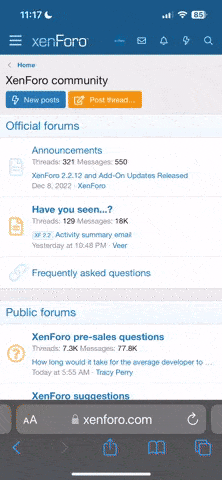I am going to throw a few things out here, but keep in mind that I do not use FreeCad. I did download it not too long ago and tried it but found the interface to be lackluster at best. Most of my work has been in Solidworks, although initially, it was Fusion 360, so if my suggestions are not directly targeted for FreeCad, I will apologize in advance.
1). Use planes. Planes are a must when it comes to 3D CAD. Utilizing planes to develop your drawing into a 3D model is crucial. Offset planes and center planes help in the placement of features within a part, or an assembly.
2.) Learn the revolve command (if FreeCad has one). When I first started in CAD it was Sketchup and unfortunately, I got into the mode of extruding and/or cutting to make my 3d parts. That is not the way to do it.
Drawing the sketch with dimensions and a center rotation line will work much better. You can change the dimensions quickly by reverting back to sketch, which makes changing the overall part you are working on quite easy.
3.) Learn the Mirror command. It can save you a lot of work once you get into more complex designs.
4.) Utilize construction lines. These are invaluable for making the drawing parametric, amongst other primary roles, such as making the aforementioned Mirror command work.
Don't get discouraged. It takes a LOT of work to get the hang of CAD, but once you do, it becomes a hobby within itself. Also, keep in mind that there are usually multiple ways to approach a project in CAD. Some avenues work better than others, but just be aware that there is more than one way to draw a part. I utilized my Solidworks and 3D printer for a TON of projects in the shop and around the house. The first item I printed with my 3D printer was a replacement knob for the wife's slow cooker. That scored me some points!
I have been interested in Alibre lately, but it does not run on Linux unfortunately.
https://www.alibre.com/