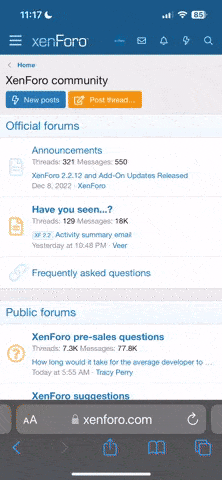- Joined
- Jan 7, 2016
- Messages
- 3,273
It almost seems that you might be missing a "snap to point" setting? Without that, I find it impossible to have a closed-loop unless you go into settings and change the allowable tolerance for endpoints. Just thinking out loud here. Also, are you sure that you are drawing a sketch all on one plane? Without that, you end up with a point that "looks" like it should be coincident with another but in reality, it is in some other wild orientation.