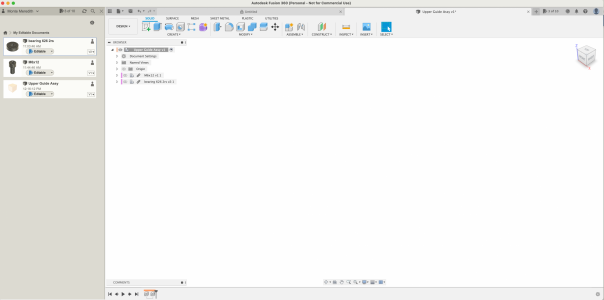- Joined
- Jun 27, 2016
- Messages
- 378
How do I create, a new blank drawing?
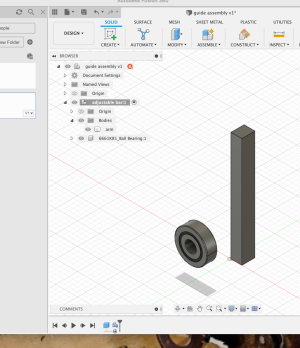
Lots to take in! I don't get this statement "design tab bar" where is this?Ok, not a bad start.
First off what you are calling "drawings" are actually designs. A design contains sketches, bodies and sub-components (and a lot more). So:
The data panel shows an open folder (the house / Bandsaw upper guide). Bandsaw upper guide s a folder (the house is "home" the top level of all your collection of designs - this is pretty much exactly like files on your computer).
In the bandsaw upper guide folder, you have a single design of a bearing that you got from McMaster.
That's the data panel.
You have opened up the ball bearing design and it is in a tab on the right side (you only have one design open, so only one tab. If you open more you will get a tab for each.
The bearing open design window has the "borwser" tree showing on the left side. This browser tree starts with the root of the ball bearing design.
The design contains exactly one component, the full ball bearing - it's the node labeled 661k8..... (part number). If you open that up you will find multiple bodies that make up the ball bearing component. Shell, race, balls, gasket etc. whatever. McMaster has provided the ball bearing model as a single component, contained in a design file. This makes it easy for you to use the ball bearing component in YOUR design. Leave ball bearing design alone - you don't want to change it as it represents a physical part you have no control over. You just want to use it.
Now -
Create a new design, Call it Upper Guide Assembly (or whatever) it's going to be the collection of stuff that you need to design to make the upper guide. Go ahead and save with the name (I think that might be required before you can insert any other components, maybe not).
In this design, right click the root of the browser tree (top box with the design name) and select "create new component" Just fill in the name with something - I used "adjustable bar"
Add a rectangular body that you will eventually attach ball bearings to, don't worry about the size, details shape whatever, you can get that right later.
Notice that you have to have the component selected to add a body to it - the "adjustable bar" box is highlighted and there is a circle with a dot in it following it. This indicates that the component is "activated".
You can now right click the ball bearing DESIGN in the data panel and select "insert into current design"
You should end up with something like this:
View attachment 435303
I just used the "insert" pull down from the design tab bar and directly inserted the part from McMaster. Because I did it this way it just got directly inserted into my design without have to have an independent design file in the data browser / project folder.